Control Internal Access to Your Data in DGEM
ASC provides broad functionality for the setup of DGEM logins whether you are using plan documents, 5500s or CATTS. We strongly encourage all of our clients to create individual logins for each employee accessing our DGEM products. This is for several reasons:
- System Security – Individual logins allow the person designated as the “Administrator” to control access to your data, as well as limit the ability of users (or groups of users) to perform certain actions (e.g. deletions). It also allows you to eliminate access when an individual leaves your employment, or adjust access if they change roles.
- Activity Tracking – If data is modified, deleted, etc., individual logins allow the ASC database developers to determine who made that change.
- Form 5500s – If TPAs are signing on behalf of their Plan Sponsors using their EFAST2 credentials, the requirement is that those credentials not be shared with others. Hence whoever obtained those credentials in the office should not be making those available to other users. Access could also be restricted to certain forms, e.g. excluding 8955.
- Mandatory in CATTS – If you are using our CATTS system, individual logins must be set up to properly assign and track daily tasks for project management, as well as to use the calendar features.
- Documents and 5500s – Individual logins may be used to restrict Users’ access to a specific group of Clients and/or a specific group of documents and/or 5500s. They can also be used to give only certain Users the ability to create and edit documents.
ASC also provides an optional DGEM Password setup to provide additional password security. This can be turned on for your office by requesting this configuration setting from ASC Support.
- Passwords will prompt user to change upon initial login.
- Passwords will expire in 90 days. User will be prompted to change every 90 days. Passwords must exist for 1 day before allowing a change again. The system also requires re-authentication after a period of inactivity.
- Passwords will lock out after 6 failed attempts.
- Password standards require a minimum of at least eight characters, including at least two of the following: lower case, upper case, numeric and special character.
- Passwords cannot be re-used until 5 unique passwords have been utilized .
- One-way password encryption
DGEM Logins are accessed by the Administrator on the account by clicking the “Admin” link at the bottom of any DGEM page. Additional details follow, but know that ASC Support is happy to help you with setting these up if you have questions. Just contact Support by clicking the “Support” link at the bottom of any DGEM page, via our website or by sending an email to Support@asc-net.com.
For DGEM Plan Documents and 5500s users, the DGEM Groups and Users should be created. For CATTS clients, the CATTS Groups should also be created. Users created for DGEM will also appear in the CATTS Users list to be assigned to the appropriate CATTS specific security group.
When creating a DGEM Group, the Administrator should select the appropriate permissions. Some examples might be to limit a group to printing functions only, or limiting those who only prepare 5500s so they may not access Plan Documents. It is also possible to limit users such that they may view all, but have permissions to edit only their own list of assigned clients. Once Groups are created, individual Users may be assigned to the appropriate Group.
Users are then created by entering their name, setting an initial password and assigning them to a Group. The Administrator may also edit their assigned group or reset their password at a later date.
When creating a CATTS Group, the Administrator should check the appropriate permissions for the CATTS product specifically. A good example would be to limit deletions of database cases, contacts, etc. Once Groups are created, individual Users carried from DGEM may be assigned to the appropriate CATTS Group, which may or may not be the same Group they are in for DGEM. Security Groups and Users may also be set up from CATTS directly by clicking on the “Admin” link as they are completely independent of DGEM.